Technical Guide
Frequently Asked Questions (FAQs)
A. GrowHub Controller and VIVOSUN App
How many components can I hook up to one controller?
For one GrowHub Controller (E42/E42A), you can hook up to 12 AeroLights (with an RJ45 Daisy-Chain) and 8 VS series lights (with RJ11 Daisy-Chain), 2 duct fans (AeroZesh or others with Type-C connections), and 1 Thermo-hygrometer. Some models of the VS series LED lights may have fewer daisy-chained lights. Mixing different models of VS series lights or VS series lights with AeroLights may have fewer daisy-chained lights.
How does the controller get power?
VIVOSUN GrowHub Controller receives its power from an AeroLight, an AeroZesh, and/or an AeroWave through the control cable (RJ45 or type-C). No additional power cable is needed. However, if you connect a GrowHub Controller to a VS series light (VS1000, VS2000, VS4000, etc.) or other compatible lights or duct fans without an AeroLight, an AeroZesh, and AeroWave as well, a 12Vdc adaptor is needed to power the GrowHub Controller.
In case of a power outage, will the controller lose all of its memory, or will it save all my settings?
VIVOSUN GrowHub Controller saves settings both locally and on the cloud in real time. If your GrowHub Controller was connected to Wi-Fi and the VIVOSUN App before the power outage it will automatically reconnect to your Wi-Fi and continue executing your settings as if it had never lost power. If your GrowHub Controller was not connected to Wi-Fi and the VIVOSUN App before the power outage, the time on the controller will need to be calibrated first, and the controller will run the previous settings automatically. Please see details about how to calibrate time in the GrowHub Controller manual.
Can I read the data graph on the App? Is there a limit to how much data is stored/viewable on the App?
Once you connect VIVOSUN GrowHub Controller to the App, switch to the temperature and humidity page where you can read the data graph of temperature and humidity inside and outside the grow space at different timelines (either by hour, day, week, or month). The VIVOSUN App can display historical data for up to one year.
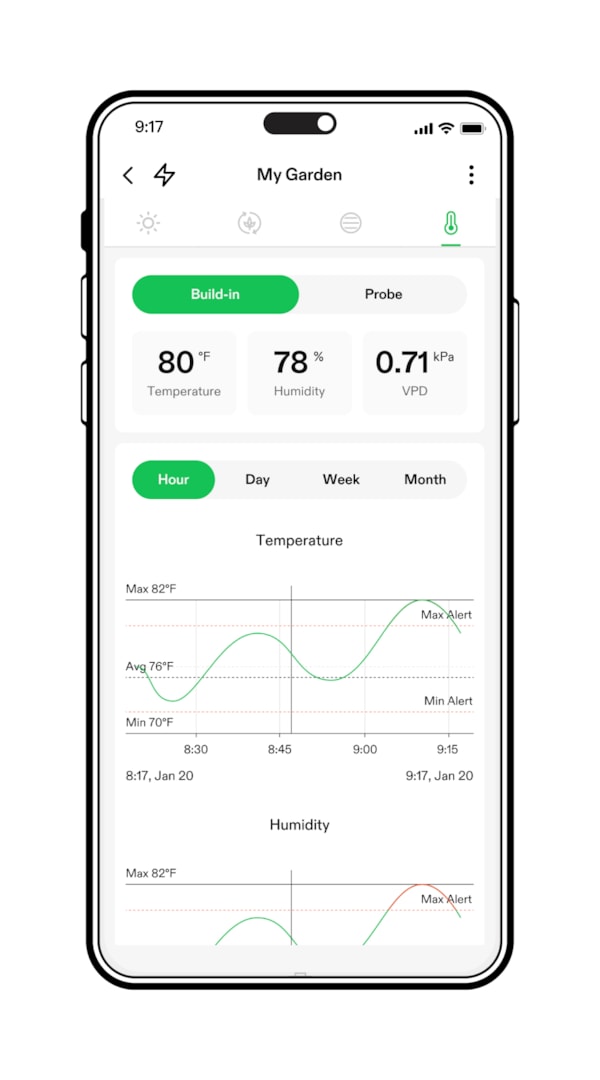
Will the App alert me if there is an issue?
Yes. The VIVOSUN App will send notifications to your phone when devices have issues or environmental conditions are out of setting ranges.
Does the VIVOSUN App have a recording function which growers can keep a record of their growing process, results, and experiences?
Yes. Within the VIVOSUN App, there is a function called the “Grow Diary,” which allows you to create notes and add photographs and environmental data, and a device log throughout your plants’ growth. Additionally, you can easily share your experience and data with others, making growing more rewarding and communal!
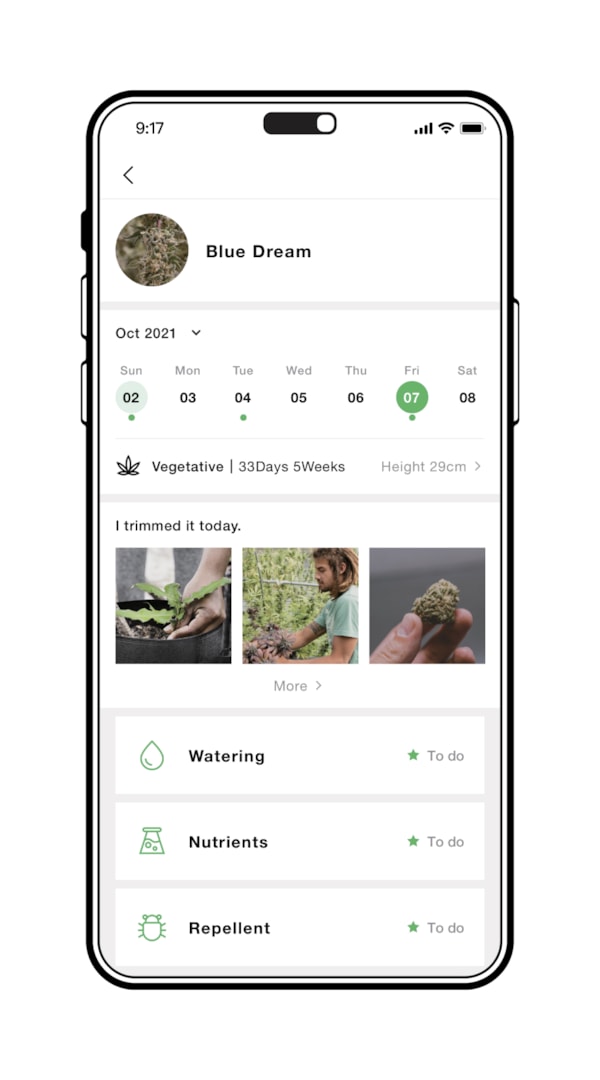
Where can I find the VIVOSUN App?
You can find VIVOSUN App in the Apple store for IOS and Google Play for Android. Scan the QR below for a direct link to the App.

What WiFi does this work with? 2.4Ghz/5Ghz?
VIVOSUN GrowHub Controller will connect to 2.4GHz Wi-Fi networks only. Most routers enable Wi-Fi networks for both 2.4GHz and 5GHz networks under the same name but with “2.4GHz” or “5GHz,” you need to choose the 2.4GHz Wi-Fi signal for the GrowHub Controller during the pairing process.
Does the App work with iPhone or Android devices? Does it work with tablets?
The VIVOSUN App can work on both iPhone and Android devices including tablets. You can download the App from the Apple store for IOS (iPhone or iPad) or Google Play for Android devices.
Can I use the App if I am outside of the United States?
Yes. The VIVOSUN App can connect to your GrowHub Controller from the cloud, which means you can use the App to visit and control your devices globally, wherever the Internet is accessible to your controller!
Is there a way that I can add more components to the controller than are allowed?
It is highly suggested not to add more devices to one controller than allowed or you may not be able to control the devices normally, or you may lose some functions. See the table below about the maximum quantity of each type of device that one GrowHub Controller E42/E42A you are allowed to connect.

What other components can I use with the GrowHub Controller?
Currently, the GrowHub Controller can support lights with RJ11 or RJ45 ports, and duct fans with Type-C ports. However not all devices (lights or fans) with those ports can be controlled via the GrowHub Controller with complete functions, and certain devices may require an additional adaptor for the GrowHub Controller to be compatible with the device. We suggest using VIVOSUN devices with the GrowHub Controller for complete functionality and the best user experience. Please contact us for more information about third-party device support.
How long are the cables? Power cable? Controller cable? Sensor cable?
Control cable (AeroLight/AeroLight SE): 9’-8”/3m
Control cable (AeroZesh): 6’-5”/2m
Sensor cable (Thermo-hydrometer): 9’-8”/3m
* All the control cables are equipped with the device they correspond to – a light should always include the Appropriate cables. Sensor cables are included with the controller.
Where should I locate my temperature/humidity sensor?
For inside temperature and humidity: the temperature/humidity sensor needs to be located and hung up in the air at the average height of your plants’ canopies for accurate data. Do NOT put the sensor near your grow lights, or air outlets of your fan or humidifier.
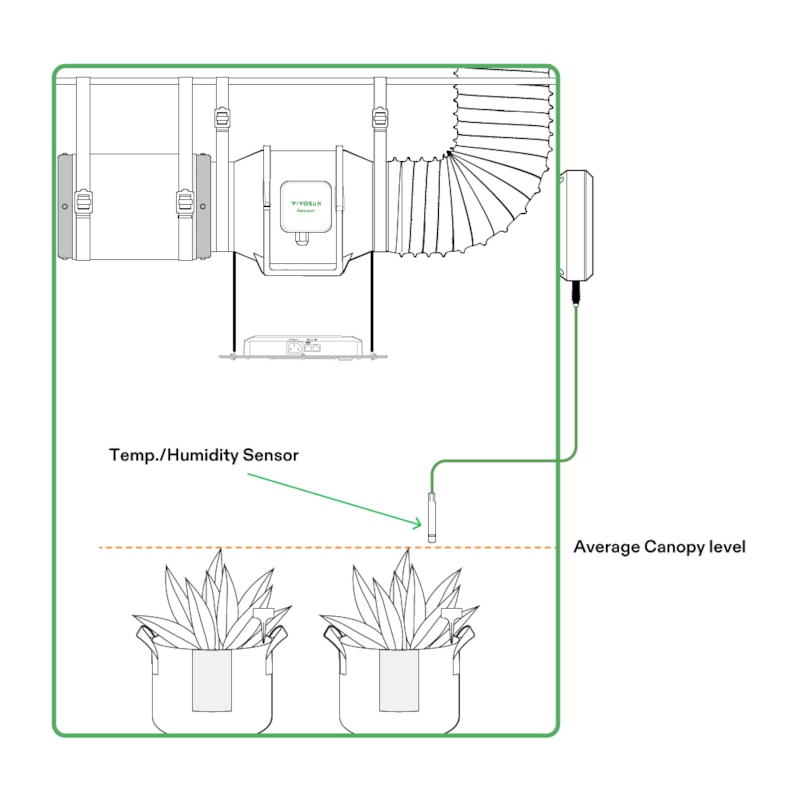
For measuring the outside temperature and humidity: Place the GrowHub Controller outside of your grow environment. with the built-in sensor to monitor the temperature and humidity outside of the grow tent. Do not cover the sensor or put the sensor area on the controller near the air outlet of your fans or humidifiers.
Will I be alerted on my phone if the temperature or humidity is out of the preset set range?
Yes! You can set maximum and minimum values of the temperature and humidity in the advanced auto mode of the AeroZesh in the VIVOSUN App and notifications will be sent to your phone if the temperature or humidity is out of the preset range.
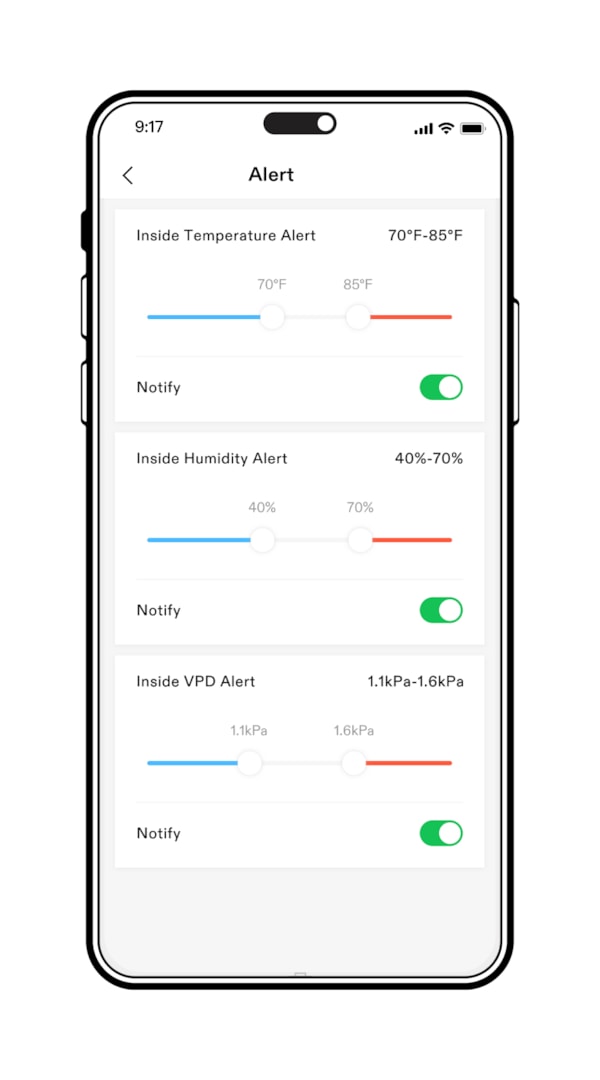
If I am alerted that the temperature and humidity are out of the set range and I activate my devices, will this disrupt my auto operation?
Once you set temperature and humidity ranges and when the AeroZesh is running in auto mode, the GrowHub Controller will automatically adjust the fan speed to improve the temperature and humidity. If you still want to activate devices via manual mode, the current auto operation will be interrupted, and you will need to manually switch back to auto to resume the previous auto operation.
How do I override the program with my App remotely?
On each device page in the VIVOSUN App, you can switch between manual, cycle, and plan modes. If the device is in the Cycle or Plan mode, you need to stop the current Cycle or Plan mode first and then choose the manual mode for overriding.
How do I calibrate the temperature and humidity?
There are 2 temperature/humidity sensors on the GrowHub Controller: a wired sensor for inside temperature and humidity and a built-in sensor on the controller for outside temperature and humidity. You can calibrate both separately with an accurate standard sensor in the same environment. Please see the GrowHub Controller manual for details.
How do I set the time?
Time will be automatically synchronized to local time when connected to your Wi-Fi. For setting the time manually, please see the details in the GrowHub manual.
How do I set the time zone?
The time zone of your GrowHub Controller will be automatically synchronized to your phone’s time zone when you use the VIVOSUN App to connect the GrowHub Controller for the first time. Please make sure your phone’s time zone is configured correctly before you connect the GrowHub Controller for the first time.
If I lose my phone, can I just download the App on my new phone, sign in, and all retrieve all my settings?
Yes. The VIVOSUN App is based on the cloud. Once you create an account and start to set up, all the data will be synchronized on the cloud in real-time. If you change your phone just download VIVOSUN App and sign in and all your settings and logs will synch with your new device.
If the temperature is too high in my tent and the temperature outside my tent is even higher, will the GrowHub Controller still turn on the ventilation fan?
If your duct fan is on Auto Mode, which is based on inside temperature/humidity only, it will work depending on how far the temp./humidity is from the setting range. The further past the setting range the higher the fan speed will be. If the duct fan is set to Advanced Auto Mode, in which you can set ranges of both inside and outside temperature/humidity in the VIVOSUN App, your ventilation fan will turn off when the outside temperature is outside of the preset range.
When the temperature/humidity inside and/or outside is outside of the preset ranges, a notification will be sent to your phone to alert you of the environmental problems and an alert sign will flash on the controller to remind you about the issue.
Can I still connect to my GrowHub Controller over Bluetooth or without having the controller connected to Wi-Fi? Can I simply be in close proximity to the controller to make adjustments?
The VIVOSUN App requires the GrowHub Controller to be connected to Wi-Fi before the App can connect and communicate with it. A Bluetooth connection is not currently available.
How many controllers can control via the App?
There is no limitation on the number of controllers you can add to your VIVOSUN App.
Can I run 2 or more controllers on different schedules on the VIVOSUN App?
Yes. You need to create gardens for each controller with different schedules. Controllers can only have one schedule per garden.
If I have more than one GrowHub Controller, do I need to use a temperature/humidity sensor for each device?
Yes. We recommend using a temperature/humidity sensor for each GrowHub Controller to achieve complete functions. You would lose some key functions of the GrowHub Controller which relies on the temperature/humidity data when using a GrowHub controller without the sensor, like auto mode for duct fans.
Can I temporarily override the settings during a recipe?
Yes. You can temporarily override the recipe by changing the device to manual mode on the App or GrowHub Controller. To override the device on the App, you need to stop the current recipe (Plan mode) before you change the device to manual mode. To override a recipe on the GrowHub Controller, you need to unlock the recipe mode first. Please see the details in the GrowHub Controller manual.
Can I change the brightness on the controller?
Yes, you can adjust the screen brightness on your controller. Please see the details in the GrowHub Controller manual.
Will there be an option to watch my plants via the App?
A camera system has not been released yet. We are developing this system for professional horticulture and will add it to the VIVOSUN App soon.
How do I know if my product is compatible with the GrowHub Controller and App?
You can check the GrowHub Controller manual, compatibility list or just contact us for information on devices compatible with the GrowHub Controller. We will keep updating the information when new VIVOSUN products compatible with the GrowHub Controller are released. However, we strongly suggest using VIVOSUN products with the VIVOSUN SGS logo for complete functionality and the best experience.
How do I connect my third-party device to the GrowHub Controller and App?
Please check the GrowHub Controller manual, compatibility list or just contact us for information on devices compatible with the GrowHub Controller before you connect a third-party device. All the compatible devices are required to connect to the GrowHub Controller on the Appropriate ports then the VIVOSUN App can control them. The GrowHub Controller may need an adaptor for power supply when connecting some third-party devices. However, we strongly suggest using VIVOSUN products with the VIVOSUN SGS logo for complete functions and the best experience.
I am new to growing. Will the App tell me when it’s time to switch to the next growth cycle?
Yes. The VIVOSUN App is a professional and easy-to-use App for beginners and experts alike. You can simply create a grow recipe and it will help you decide what to do in each grow cycle as well as when to switch grow cycle and operate the devices automatically like light on/off time. You can also set up reminders in the App for important actions like changing nutrients, plant nursing, etc., and notifications will be sent to your phone to remind you of these notes.
Can I use the GrowHub Controller to control the VS series lights like VS4000?
Yes. Just connect VS4000 or other VS series lights to the RJ11 port on the GrowHub Controller with the AeroLight or AeroZesh connected (to power the controller). An adaptor (coming soon) is required when neither AeroLight nor AeroZesh is connected to power the GrowHub Controller.
Why can’t my VS1000 light be controlled by the GrowHub Controller after connected?
Please ensure your VS1000 or other VS series lights connect to the RJ11 port on the GrowHub Controller with a standard RJ11 cable and switch the dimming knob to “EXT” on your VS light. If you connect multiple VS lights by daisy chain, all the lights must be switched to “EXT.”
Can I use the GrowHub Controller to control other VIVOSUN products except for lights and fans? Like the VIVOSUN Heat Mat?
No. Currently, GrowHub Controller (E42/E42A) does not support other VIVOSUN products like our Heat Mats. Please check the GrowHub Controller manual, our website or just contact us for information on devices compatible with the GrowHub Controller.
Can I use the GrowHub Controller without a Wi-Fi connection or without the VIVOSUN App?
Yes, you can use your GrowHub Controller offline or without the VIVOSUN App to control your LED lights, circulation fans, and duct fans – with basic functions. However, after connecting your GrowHub Controller to Wi-Fi and Internet, you can use the VIVOSUN App to visit your grow environmental data remotely in real-time and acquire more functions such as grow plan setup, historical data visits, saving on the cloud, and more detailed functions.
My GrowHub Controller does not connect to Wi-Fi when I pair it with my App, what should I do?
Please ensure the Wi-Fi network is a 2.4GHz network, the VIVOSUN GrowHub Controller will connect to 2.4GHz Wi-Fi networks only. Then check whether the password of the Wi-Fi filled in on the paring page is correct. If you still cannot finish the pairing process, please message our support email and provide the login email you use for the VIVOSUN App, so we can provide a tailored solution for you.
What happens if my GrowHub Controller is offline?
If your GrowHub Controller is offline (i.e., no Wi-Fi connection or you do not have internet access), the controller will still operate by the last settings programmed or by the last Grow Recipe. You can still operate the GrowHub Controller directly on the controller but you will not be able to control or read live data through the VIVOSUN App. The VIVOSUN GrowHub Controller will connect to the internet automatically when your Wi-Fi connection is again available.
Can I reset the VIVOSUN GrowHub Controller for troubleshooting?
Yes. Use a pin or paper clip to press and hold the reset button on the controller for a few seconds until you hear a long, continuous beep sound, then release it and the controller will be reset to the factory settings. All the settings, including the Wi-Fi configuration, will be reset so you will need to reprogram the device.
Can I reconfigure the Wi-Fi connection of the controller?
Yes. First, use a pin to press the reset button on the controller. Then, reconfigure the Wi-Fi connection through the VIVOSUN App.
Why is the data on the dashboard in the App is not the same as the data shown on GrowHub Controller’s screen?
Live data updates every minute. You can also slide the page down to refresh the data.
Is the VIVOSUN App free? Is there any subscription fee?
The VIVOSUN App is free to download and use. Everyone can use the VIVOSUN App without restriction.
How do I get technical assistance?
If you have any issues or questions, please contact our support email which can be found on our Amazon listing (Important information section), the VIVOSUN App, or on our website, and please include the email you use to log into VIVOSUN App. Additionally, you can contact us directly via Amazon.
Is the GrowHub Controller capable of updating for more features in the future?
Yes. The GrowHub Controller has a firmware OTA function which can be updated through the VIVOSUN App to get more features. The VIVOSUN App will also be updated on a regular basis and all updates are free of charge. We are working with many growth experts worldwide to continually improve the VIVOSUN App and make it more intelligent and professional. When we release new features, we will make sure to communicate to our entire community, so don’t worry, you won’t miss them!
Does the VIVOSUN App have a reminder function?
Yes. You can create reminders by yourself to help you manage your scheduled activities like watering, nutrient changing, and plant nursing. Notifications will be sent to your phone so you will never forget.
Is it possible to remotely control the GrowHub Controller over Ethernet using Raspberry Pi instead of the App? Is there an API for DIYers?
Currently our GrowHub Controller does not support Raspberry Pi.
How do you get the controller into pairing mode?
The GrowHub Controller will automatically enter the pairing mode when it is turned on and if it has not been paired before. Open the VIVOVSUN App and click Add Controller on the main page to pair a nearby controller. Follow the instructions on the App to finish the pairing. Make sure to turn on the Bluetooth of your smartphone before pairing and place your controller near your smartphone.
If you need to reconfigure your Wi-Fi connection, use a pin to press the reset button on the bottom of the controller to enter the pairing mode. Then reconnect the controller through the VIVOSUN App as instructed above.
B. AeroLight
How many watts do this light and fan draw when running at 100%?
While running at 100%, the AeroLight/AeroLight SE will have the same power as the model rated and the fan is about 4-5W. For example, VSA100 AeroLight consumes 100W for the light and 4W for the fan.
Can the AeroLight be “daisy-chained” for power and control?
The VIVOSUN AeroLight VSA100/100SE can be daisy-chained with up to 12 lights per one GrowHub Controller, 6 lights for VSA150/200/200SE. Each device needs to be plugged into its own AC power supply separately.
What is an advantage of the AeroLight with an integrated fan, compared with other grow lights without fans?
One of the creative designs of the AeroLight is a circulation fan integrated into the center of the grow light. This improves cool air circulation through the canopy, in turn providing greater CO2 circulation.
Is the fan blowing hot air on my plants?
No. The built-in circulation fan is designed to isolate airflow from the heatsink, light panel, and any other high-temperature components (see the thermal image below). In extensive lab tests, a plant’s canopy temperature is not higher with the circulation fan running than without the circulation fan running.
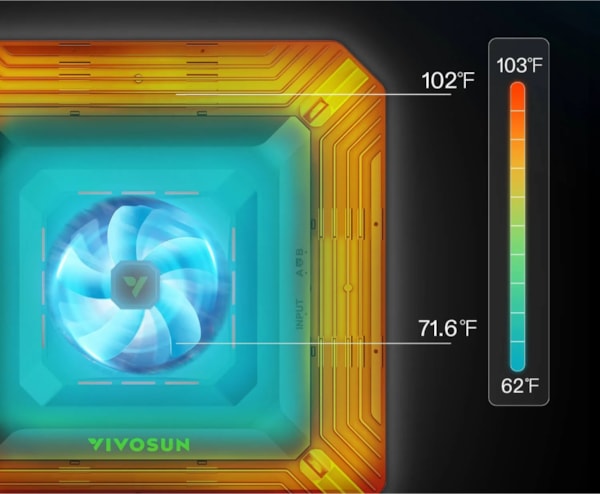
Does the AeroLight have a spectrum tuning function?
The AeroLight series has 3 different spectrum modes for different growth stages: Seedling, Vegetative, and Flowering. You can change the spectrum with the GrowHub Controller or the VIVOSUN App.
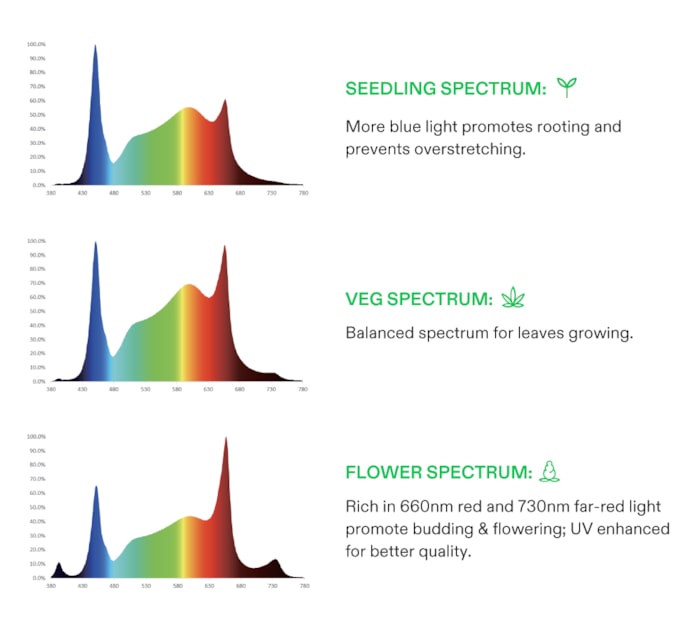
AeroLight SE series does not have this function.
Does the light have sunrise and sunset mode?
Yes. You can turn on the AeroLight’s sunrise/sunset mode through the VIVOSUN App and the light will slowly turn on from 0% to 100% (or preset dimming levels) at the beginning of each lighting cycle and slowly turn off at the end of each lighting cycle.
Can I control the light manually if my controller breaks? Can I use the AeroLight without the GrowHub Controller or controlled with third-party controllers?
Currently the AeroLight can only be controlled by the GrowHub Controller. If you use the AeroLight without connecting to the GrowHub, it will keep the light 100% on dimming and spectrum tuning functions. The built-in fan will keep running at maximum speed.
Is there an ALL-ON feature? (Can I use 100% of the lights (all LEDs) at the same time?)
When you connect all the lights through a daisy chain, they will be controlled the same, including All-On at the same time.
Can I control multiple AeroLights with different schedules?
Yes. You need to connect each AeroLight to an individual GrowHub Controller.
Can I use the AeroLight with other VS LED models or third-party LED lights connected to the same GrowHub?
Yes. Make sure all the lights are connected to the appropriate ports on the GrowHub Controller E42/E42A. The AeroLight can only be connected and daisy-chained with the AeroLight on the RJ45 port. Other VS LED models or third-party lights(if compatible) need to be connected to the RJ11 port and daisy-chained with the same type. Some third-party LED lights may not be compatible. Please see our website or just contact us for information on lights compatible with the GrowHub Controller.
Can I just turn off the IR or UV LEDs?
No. But you can dim the IR and UV light through the spectrum tuning and choose the Seedling spectrum to acquire a minimum IR and UV light level. AeroLight SE does not have this function.
What is the best height for the light?
For different growth stages of plants and different covering areas, we recommend different PPFD for the plants by dimming the light change the height. Higher hanging leads to a bigger covering area, better uniformity, and lower average PPFD. For small grow areas, we recommend hanging the light at a certain height and dimming the light for better energy-saving. For the AeroLight VSA100, we suggest using it in a 2X2 FT tent. Check the manual or our website for more information on the AeroLight PPFD map at different heights.
How do you dim the light during a cycle?
You can dim the light directly through the GrowHub Controller or the VIVOSUN App without changing the cycle. The controller may need to be unlocked first when working on the recipe mode. Please see the details in the GrowHub Controller manual.
Should I wear the glasses supplied with the AeroLight while the light is on?
Yes. It is important that you wear grower’s glasses in the environment where the AeroLight or other grow lights are on to protect your eyes.
Can the light get wet?
The AeroLight can work in a high-humidity environment, but spraying water on the light is forbidden whether the light is running or not. See details of safety information in the AeroLight manual.
How much heat does the AeroLight produce when running at 100%?
As a highly efficient LED light, more than 50% of power input transforms into luminous energy for plants and very small power for the fan, the remaining power transforms into heat (e.g. 45W or 154BTU at 100% running for VSA100).
Can I run the fan without turning on the light or can I run the light without turning on the fan?
Yes. Once the AeroLight is connected to the GrowHub Controller, you can control the light and built-in circulation fan separately with an independent running mode, on/off time, dimming or speed levels, etc.
How big of an area (what size tent) would one AeroLight be good for Flowering and Veg?
We recommend using one AeroLight in an area of 2’X2’ for the flowering stage or 2.5’X2.5’ for the vegetative stage. For larger tents, it is suggested to use our AeroLight combo: 2 AeroLight combo for a 4’x2’ tent and 4 AeroLight combo for a 3’x3’ or 4’x4’ tent. See more information for other models like VSA150/200 on its manual or our website.
Does the AeroLight include UV and far-red spectrums?
The AeroLight series is equipped with 390nm UV lights and 730nm for red lights. The AeroLight SE series has 730nm for red lights.
Can I connect AeroLights together, physically with a frame? How many can I put together? What configurations are possible?
The AeroLight has a unique design in which you can physically connect up to 4 lights to the 4 sides of 1 light with our patent-pending H-Bar, and the distance between lights can be adjusted. Thus, it is convenient to set up Appropriate numbers of AeroLight fixtures for different sizes of tents or growing spaces. Some configurations of different numbers of the AeroLight are shown as follows.
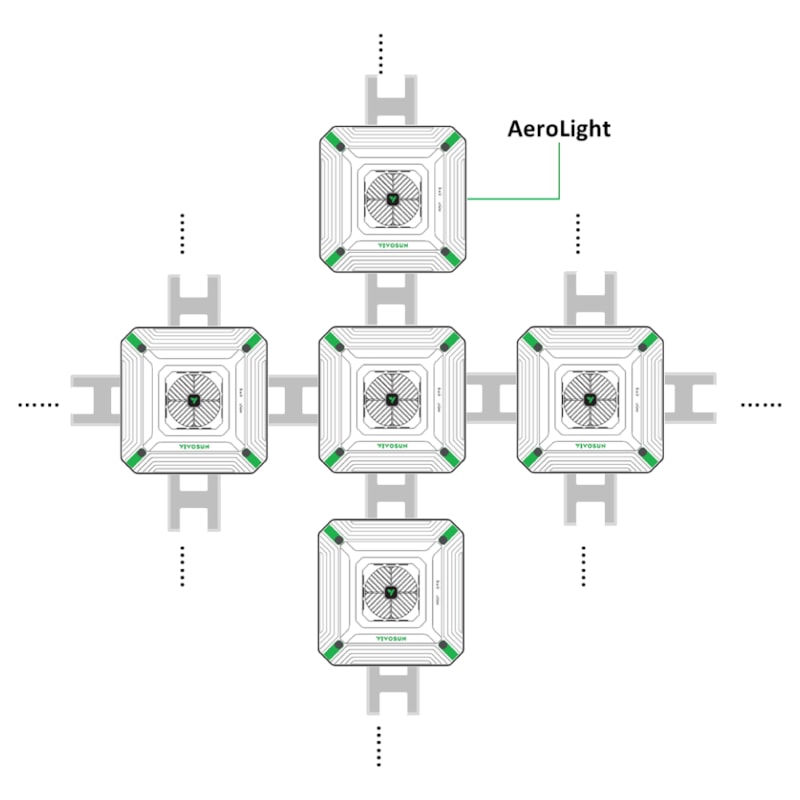
The AeroLight SE does not have this function.
Is there a wireless alternative to connect to the GrowHub Controller?
The wireless connection adaptor for the AeroLight is under development and will be released soon.
Does the power or light output change when I change the spectrum?
No. One of the best features of the AeroLight is that you can change the spectrum without changing the power and output of light. AeroLight SE can only adjust the light output with a fixed spectrum.
What is the input voltage of the AeroLight?
The AeroLight works on a voltage of 120V A/C to 240V A/C.
C. AeroZesh
How much Wattage does the VIVOSUN AeroZesh use when operating at 100%?
The AeroZesh comes in 3 different sizes, and each uses a different amount of power:
AZS4 (4’’): 20W
AZS6 (6’’): 35W
AZS8 (8’’): 70W
Can I take the housing apart to clean the inside of the fan?
Yes. Regular cleaning is recommended for the AeroZesh. Please read the maintenance and safety information carefully in the manual before you begin cleaning.
Is this for intake or exhaust or both?
The AeroZesh duct fan can either be used as an exhaust fan or an intake fan. Intake and exhaust have different setup positions for optimal ventilation. Please read the installation instructions in the manual for more information.
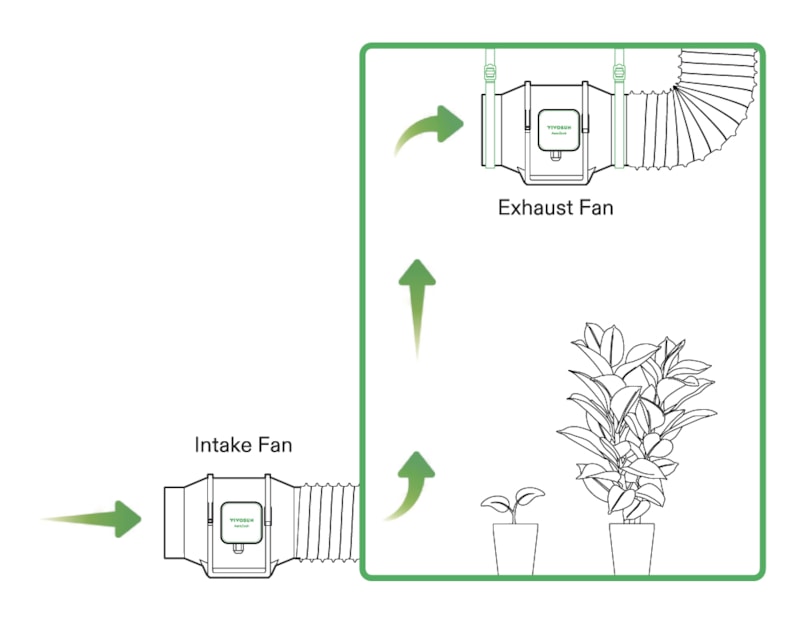
Does the AeroZesh work with carbon filters?
Yes. The AeroZesh is designed to be compatible with standard carbon filters of different sizes.
How quiet is the fan at 100%?
The noise level of 3 different AeroZesh models:
AZS4 (4’’): 39dB(A)
AZS6 (6’’): 45dB(A)
AZS8 (8’’): 50dB(A)
What is the CFM of the AeroZesh?
The airflow rate of 3 different AeroZesh models:
AZS4 (4’’): 208CFM
AZS6 (6’’): 405CFM
AZS8 (8’’): 810CFM
Does the AeroZesh have ball bearings?
Yes. All of the AeroZesh models have dual ball bearings providing a 67,000-hour lifespan.
How many speed settings does it have?
There are 6 levels of speed control on the GrowHub Controller for AeroZesh from 0 to 100%. You can set more levels of speed through the VIVOSUN App.
Can I connect one AeroZesh for intake and another one for exhaust with the GrowHub Controller?
Yes. The GrowHub Controller has 2 type-C ports that can connect 2 AeroZesh fans at the same time. If you want to use 2 AeroZesh fans one for the intake fan and the other for the exhaust fan, just follow the manual and set up them in the appropriate way. Please note that with one GrowHub Controller, the 2 fans connected will run synchronously.
Is there a wireless alternative to connect to the GrowHub?
The wireless connecting adaptor for the AeroZesh is under development and will be released soon.
Any cleaning suggestions for the circulation fan in the middle?
Step 1 Turn off the light and put it on a stable surface.
Step 2 Pinch the mesh of the wind guide and push inward to loosen the buckles, then pull it up.
Note: Be gentle when pinching and pulling up the wind guide. DO NOT press down on it.
Step 3 Take off the wind guide and use a damp cloth or soft brush to clean it.
Step 4 Put on gloves and use a damp cloth or soft brush to clean the fan leaves.
Step 5 Place the wind guide back and press down on the four corners. Make sure buckles are securely fastened.
Step 6 Plug in and turn on the light. Check that the fan is working normally.





Products
Customer Service
Company
Location
1320 S Baker Ave Suite B, Ontario CA 91761, USA
official@vivosun.com
+1 888-505-8486
Monday to Friday, 7AM-6PM PST.
For bulk orders or wholesale questions, please contact: website@vivosun.com
For Amazon orders or questions, please contact: support@vivosun.com


 USD
USD