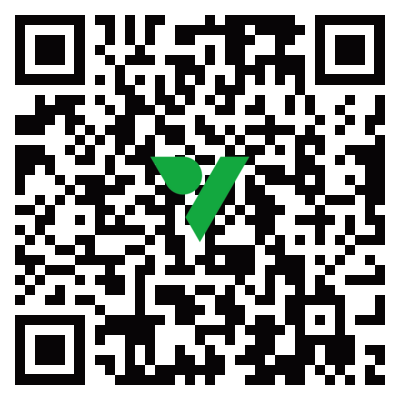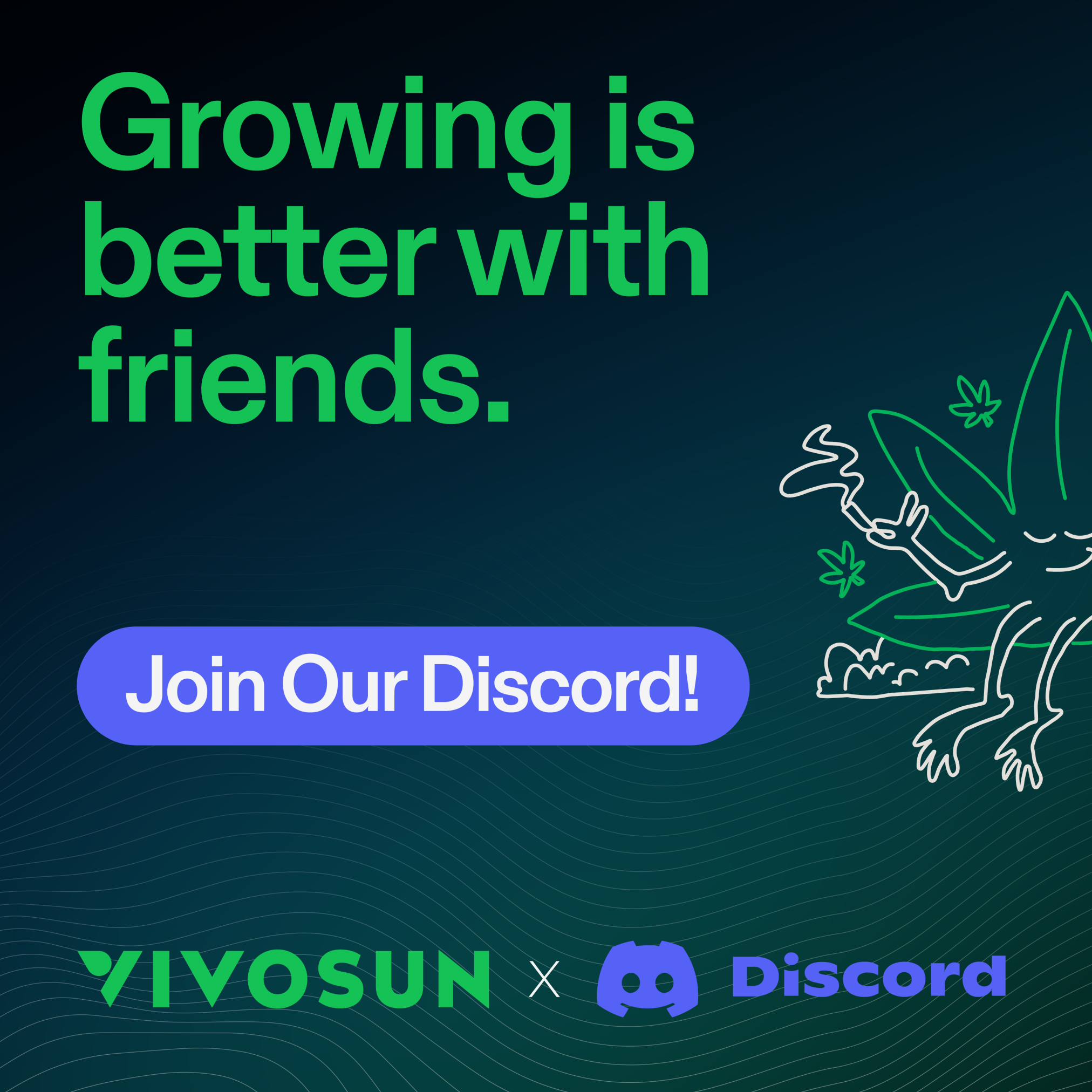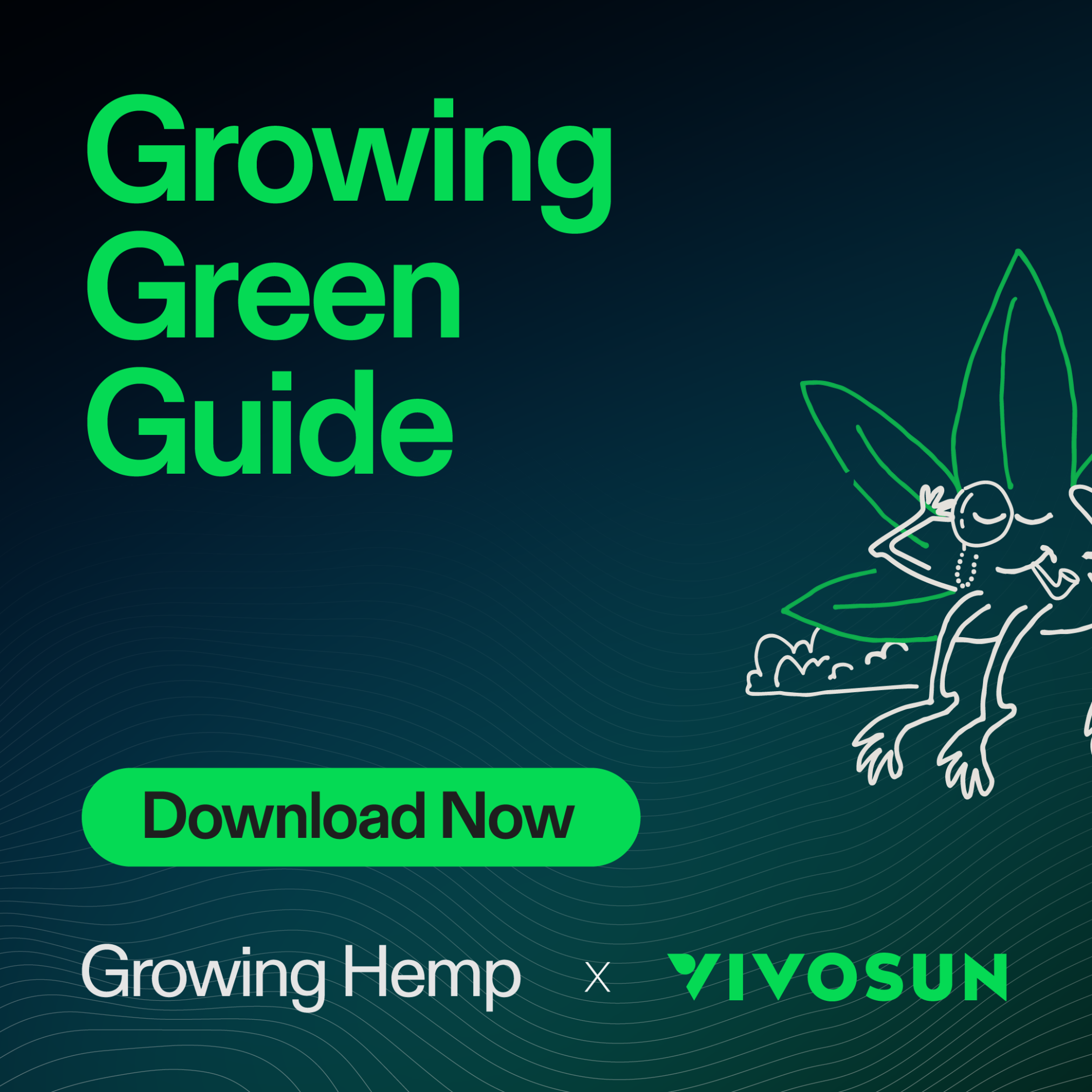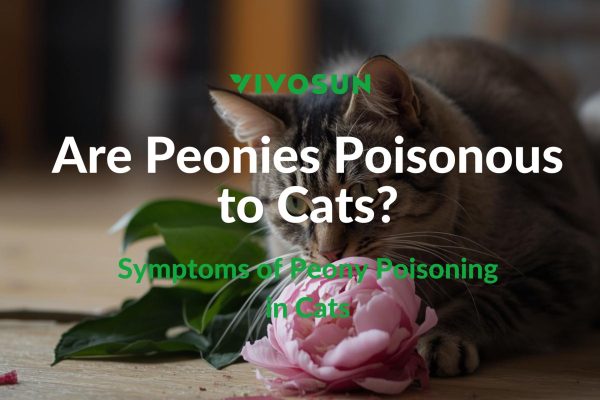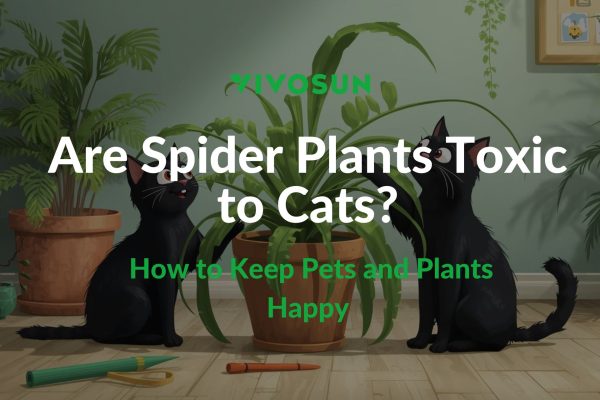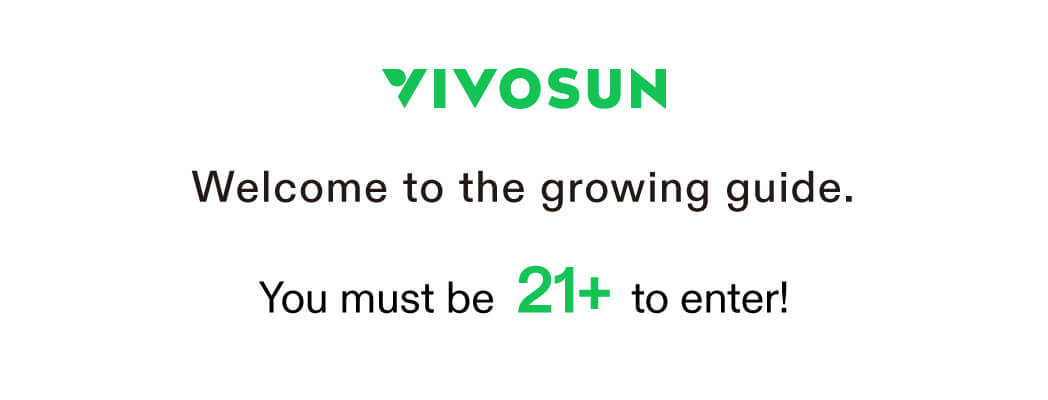The VIVOSUN App connects to GrowHub Controller and allows you to view and change environmental parameters from anywhere with an internet connection. It also adds additional functionality, such as recipes.
Steps for Using VIVOSUN Smart Grow System
Loading the App
Load the VIVOSUN App through the Appstore, or scan the QR code in the GrowHub Controller manual.
Syncing to the GrowHub Controller
After loading the App and registering, you are ready to sync to your GrowHub Controller. Power up your GrowHub Controller, open the VIVOSUN App, and click the + to add a device.

As long as the GrowHub Controller is in pairing mode the app will find it and walk you through installation. If not in pairing mode, you may need to reset your GrowHub Controller.
Garden Maintenance
You can maintain multiple ‘Gardens’ in your VIVOSUN App. A Garden is defined as an area controlled by a GrowHub Controller. It could be a grow tent with a single light or a large grow room with multiple lights daisy-chained together.

Adding a Garden
When adding a garden, you will be prompted to enter the following information:
Garden Name – Type a name for this garden
Tent for Garden – Choose from the list of available tents or OTHER
Light for Garden – Choose from the list of available lights (VS1000E for the AeroLight) or other
Editing a Garden
You can change the garden name, light, or tent for your garden.
Deleting a Garden
You can remove this garden from your app.
The VIVOSUN Dashboard
The VIVOSUN Dashboard is displayed when the app is opened. The Dashboard shows everything about a single garden, including the current environment, how all components are

Managing Gardens
The top-left of the dashboard will show which garden is currently being displayed. Clicking on this will allow you to switch gardens or manage gardens.

Environment Display
The top part of the dashboard will show the current temperature, relative humidity, and Vapor Pressure Deficit (VPD) for your garden and outside. It shows both the GrowHub Controller external probe (inside) and the internal probe (outside).

Component Display
This will show the current status of all attached components (Light, Circulation Fan, and Exhaust Fan). The top part shows how each component is currently set. In the example below, the light is at 60%, the circulation fan is on speed1, and the exhaust fan is off.

The bottom (Green) part of this screen shows the mode in which each component is running (Manual, Cycle, Auto, Recipe).
Recipe Display
This shows the status of any running recipes, and which stage is running. It will also show if any stages are scheduled.
Attached Devices
This will show all devices associated with this garden and whether they are currently attached.


Other Options
The GROW mode is for managing your gardens. You can SHOP for VIVOSUN products or manage your account settings with ME.

Garden – Manage your garden(s)
Plant – Keep plant diaries
Shop – Find and buy VIVOSUN gear
Me – Account setup, program version, report issues
If you have any questions, please don’t hesitate to reach out to us!
And be sure to check out our other blog posts for useful tips on becoming a great grower!
Subscribe to the VIVOSUN newsletter for growing tips, grower stories, and special offers, and get 12% off your first order!
We love the new VIVOSUN Smart Grow System and we are certain that you too will love it once you try it.
And join our Facebook farmer’s community for even more exclusive contests and prizes!
Download VIVOSUN App to get 18% off and explore more information!