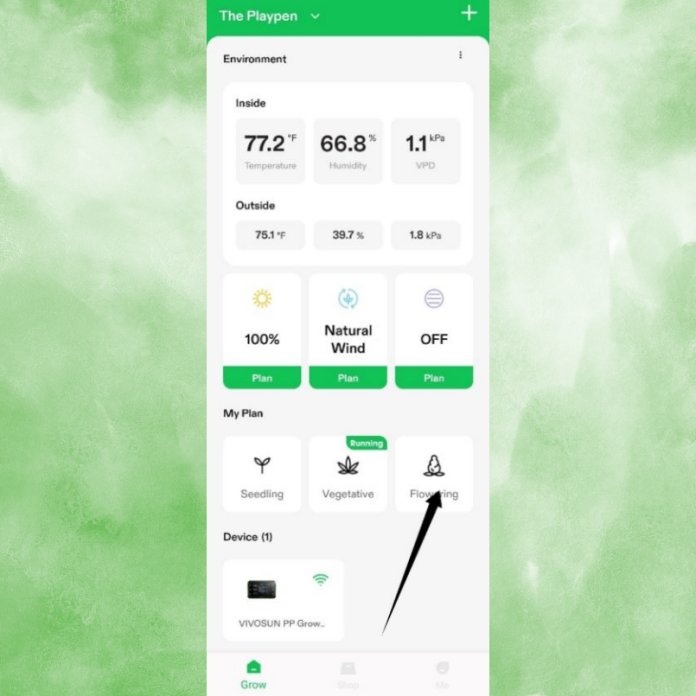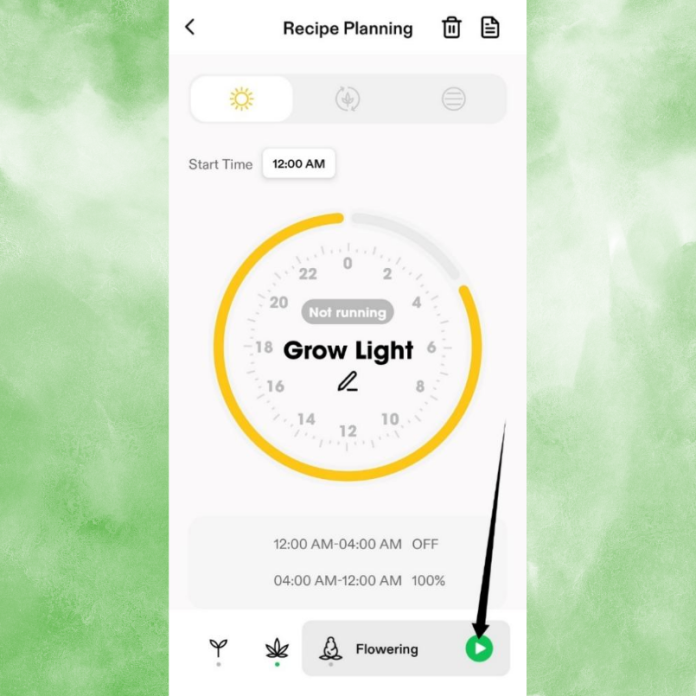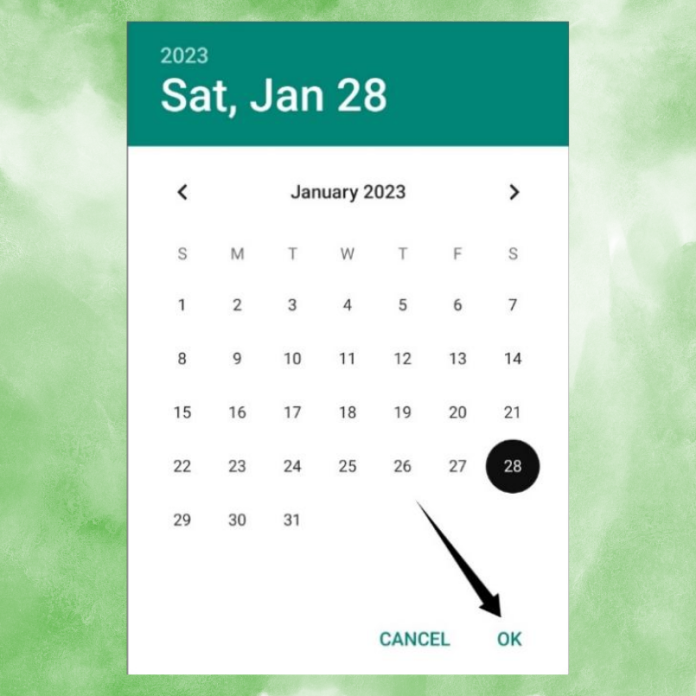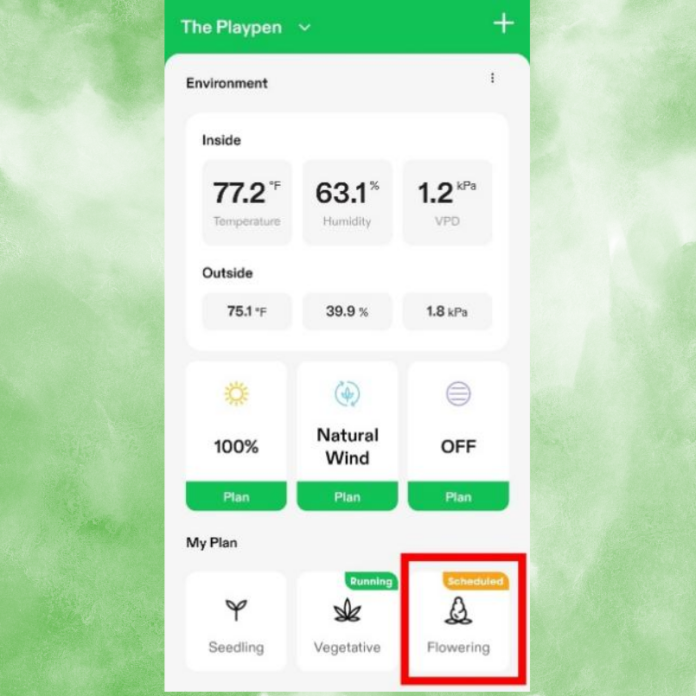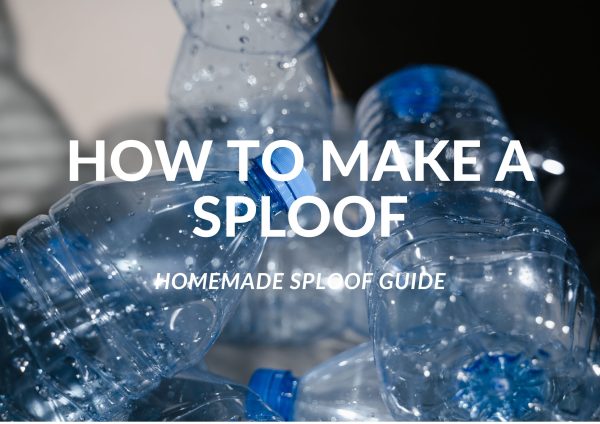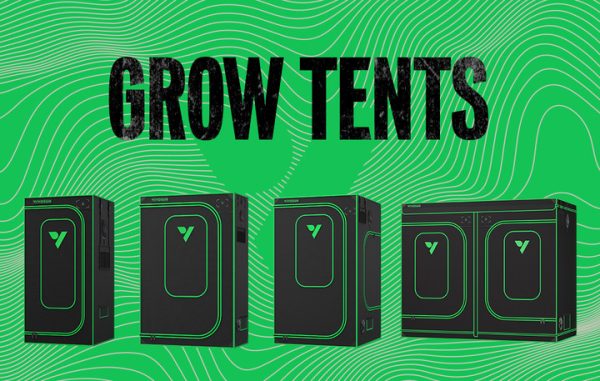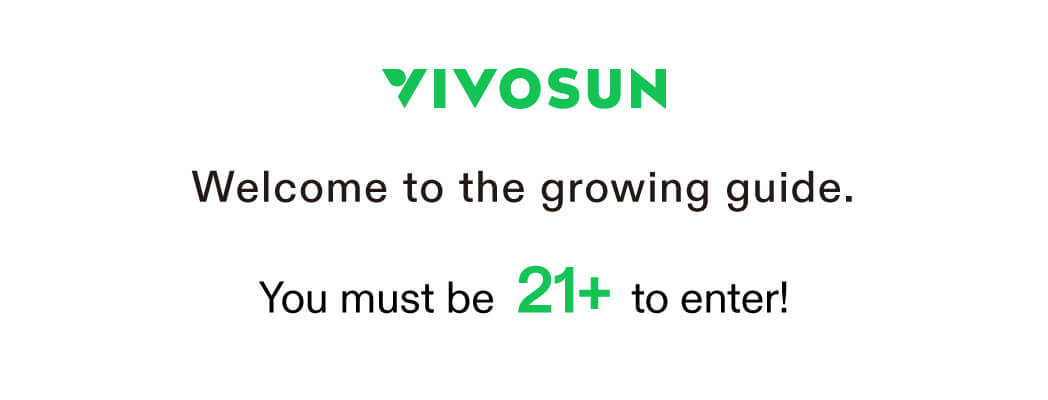Use the VIVOSUN App to better control the VIVOSUN smart grow system. A VIVOSUN Recipe in the app allows you to configure the settings for your entire growing. You can set component settings for Seedling, Vegetative, and/or Flowering cycles. You can then run that recipe in any cycle, or schedule a cycle for a future date.
From the dashboard, click on the recipe view to go into recipe mode. If a recipe is currently running, you will go into that recipe. If not, you will see this screen.
View Existing Recipes - How to Use the VIVOSUN Smart Grow System
From the dashboard, click on the Recipe Display. The recipe listing will be in the top-right corner of the screen.
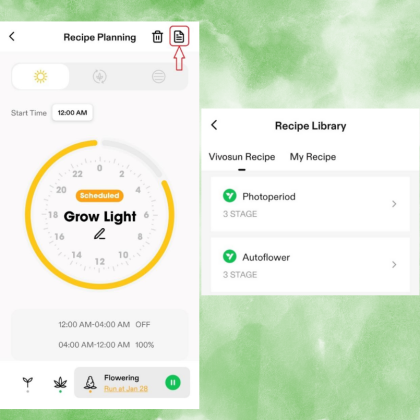
The VIVOSUN app comes pre-loaded with a Photoperiod and Autoflower recipe. These recipes cannot be edited. These recipes can be used as a template to create your own recipes.
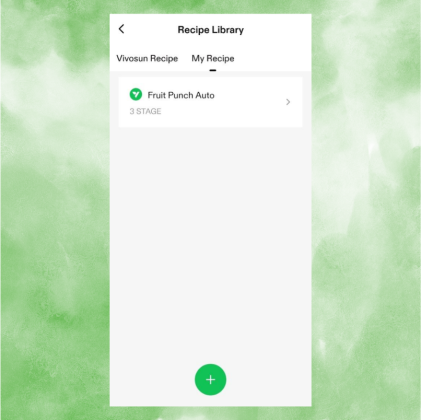
Adding A Recipe - How to Use the VIVOSUN Smart Grow System
When you click the + to add a recipe, you will first need to name your new recipe.
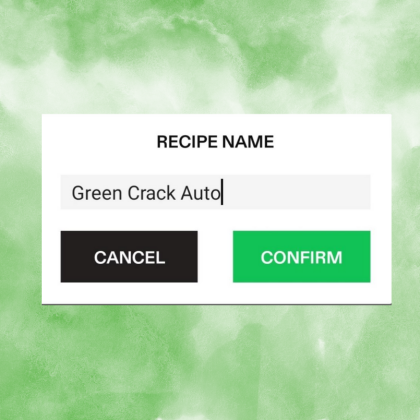
After naming your recipe, it will be added to the Recipe Library. It doesn’t have any stages yet.
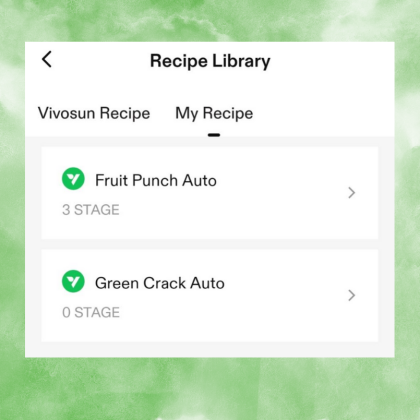
Then, click on the recipe to start adding stages to the Library.
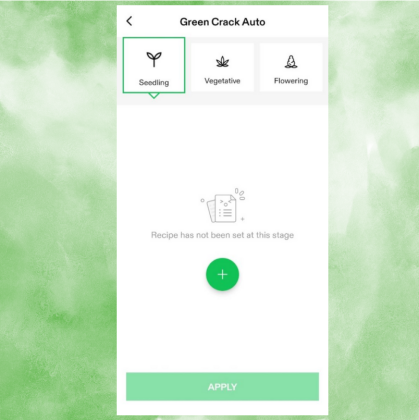
The application will walk you through adding the seedling, vegetative, and flowering stages.
You can set up one or all stages of a recipe. For each stage, you must set up all componentsfor that stage before you CONFIRM the changes.
Scheduling a Recipe Stage